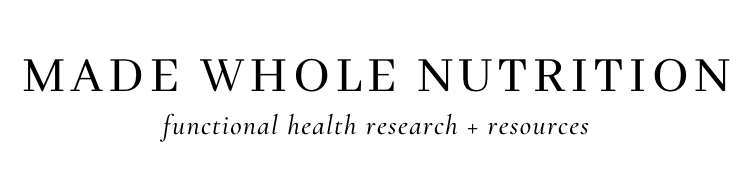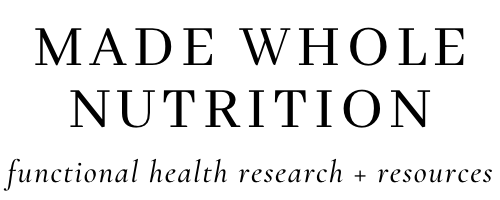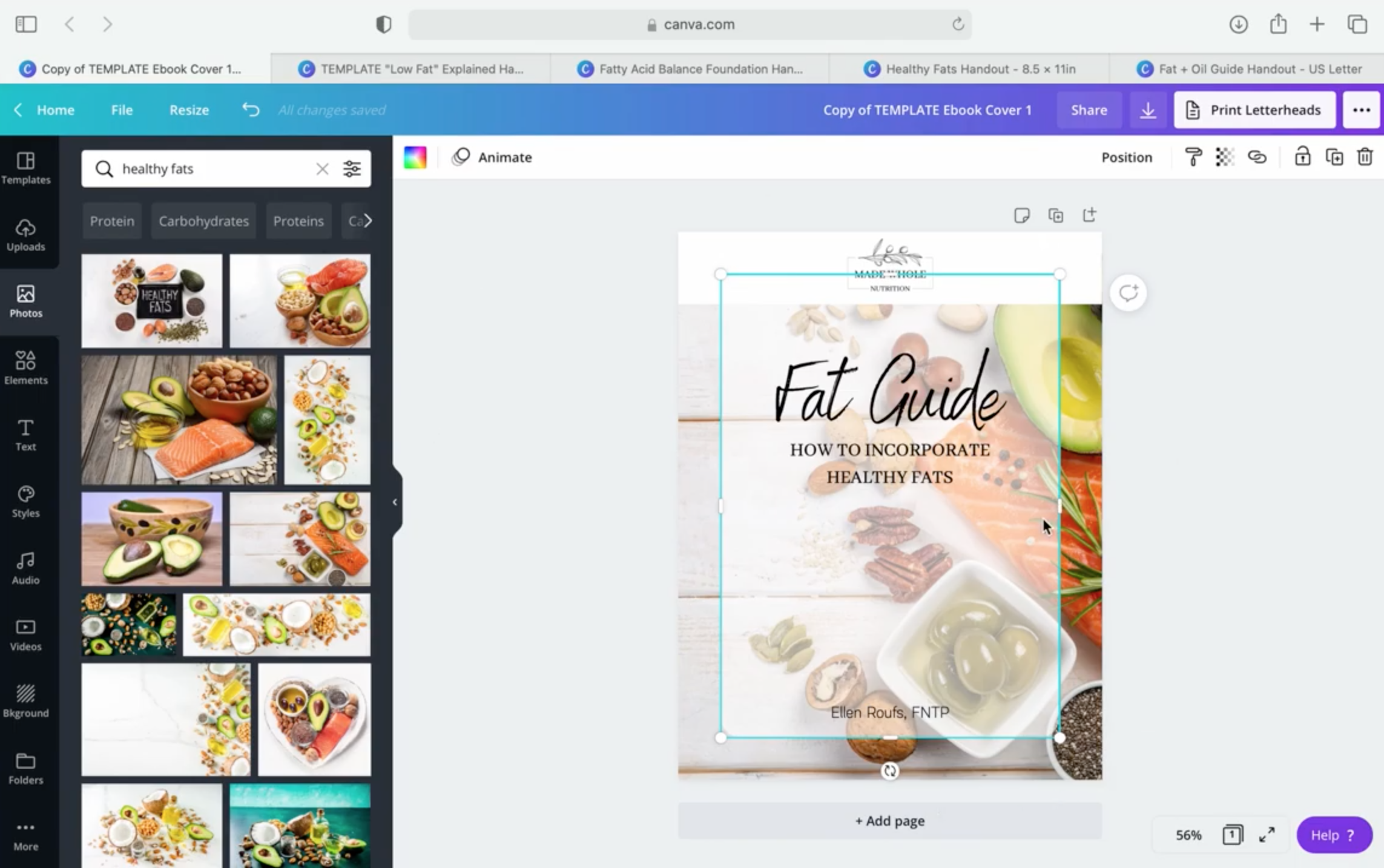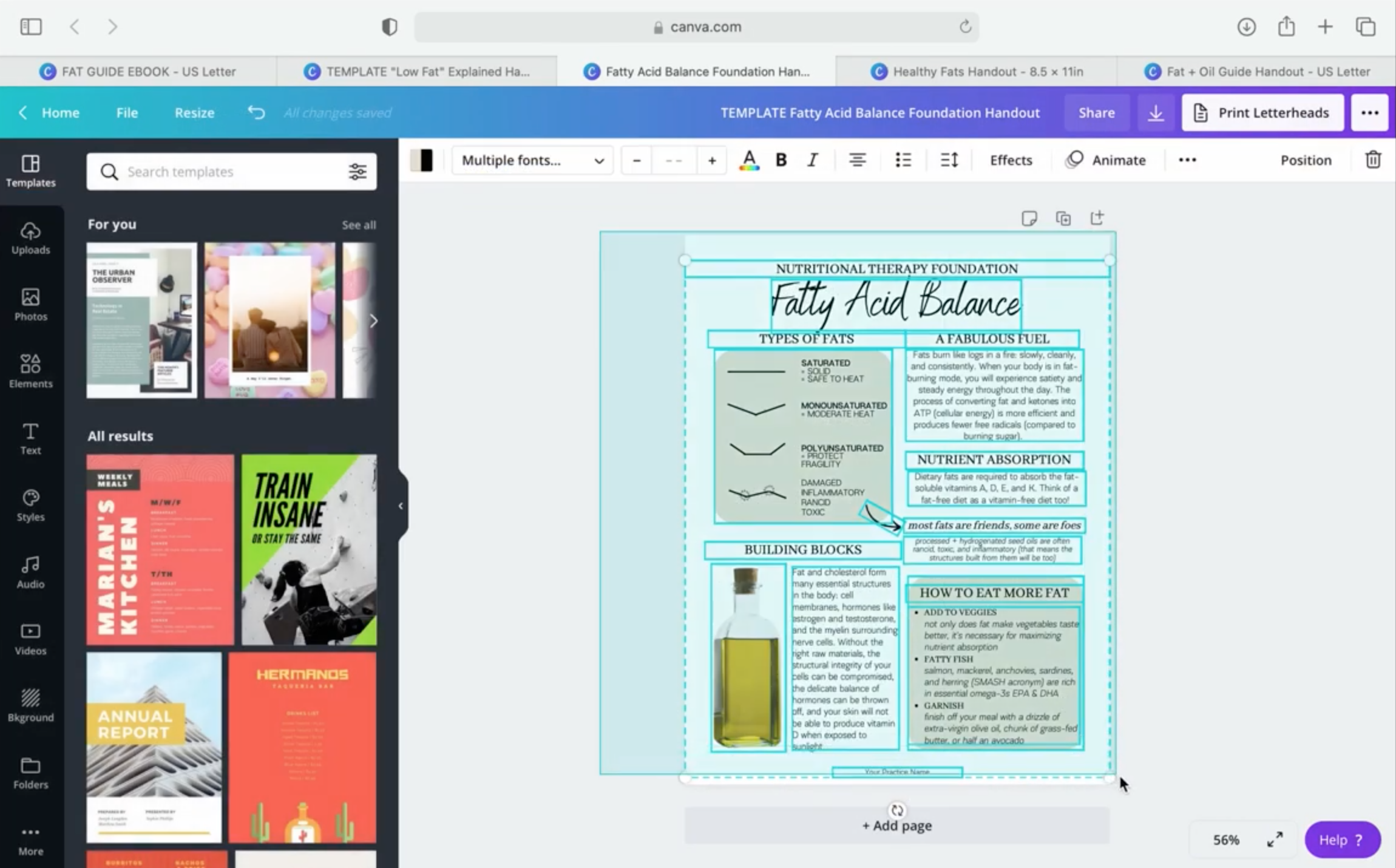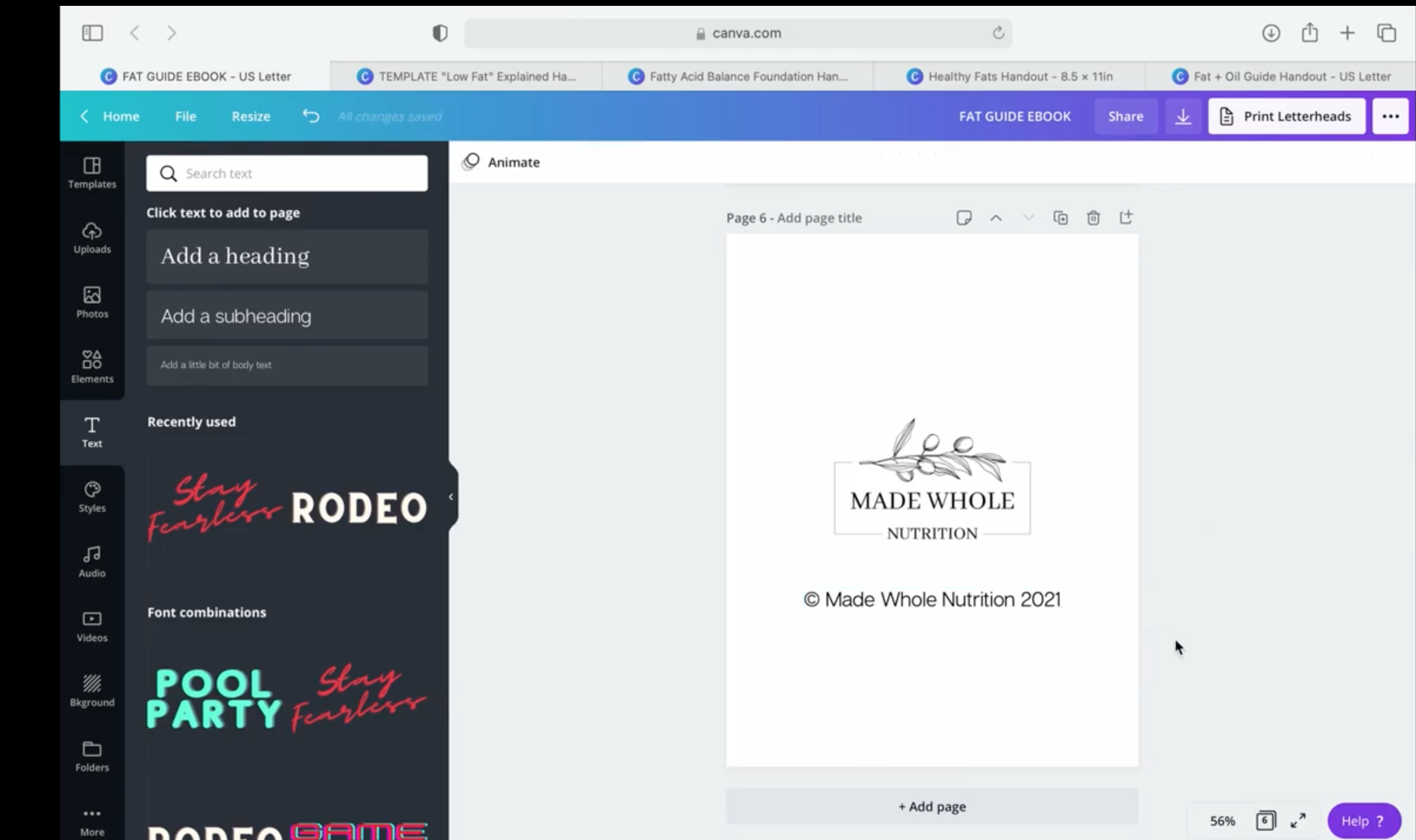How to Combine Multiple Canva Files into a Single PDF File or eBook
this tutorial steps you though the easy process of creating an ebook
CREATE COVER
start with an ebook cover template OR a file that can become the combined file (if you don’t want a cover, skip to step 2)
add logo
add name and credentials
change title (and font, if desired)
change background photo
adjust transparency (if you want to make the background photo stand out)
STEP 1: create a professional-looking cover for your ebook
2. COMBINE ADDITIONAL PAGES
choose which pages you want to include in the combined file (open each individual Canva file)
in the first file, SELECT ALL elements (drag to highlight everything or hit command-A on a Mac)
COPY (command-C)
return to the cover page (or anchor document) and ADD NEW PAGE
PASTE (command-V)
repeat with remaining files (you can have up to 100 pages in a single Canva file)
optional: create final cover page with logo
STEP 2: select all elements, copy, and paste into combined document
3. RENAME + DOWNLOAD
png: will download as images
pdf print: will download as a single document file (best for sending as email attachment, which you can learn how to setup with The Email Option)
OPTIONAL STEP: create a finished-looking back cover page for your ebook
if you want to watch me walk through this entire process, watch this design tutorial:
What if I have a large, multi-page file that I want to download as single pages?
download > PDF print > select pages > check which page(s) you want to save
rename download file as desired
download a single page from a multi-page Canva file